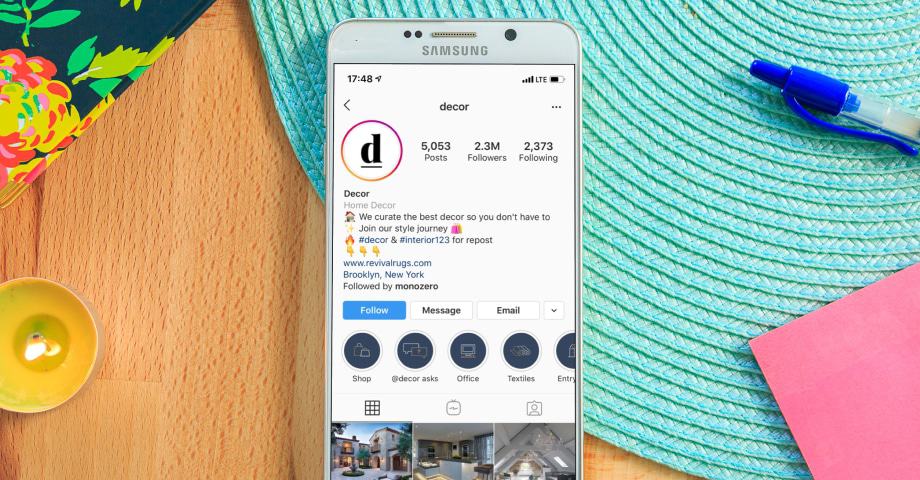
Instagram is one of the most popular social media networks in the world. In the United States alone, there are more than 110 million active users!
Not only is it great for pictures, but you can use it to share videos as well. If anything, that’s one of the reasons why it’s so popular among designers and artists.
What’s more, is that they’re constantly adding new features. For example, they recently added the reels function earlier this year.
Stories are popular as well. If you want, you can even feature them on your profile permanently via Instagram Highlights.
What is it? How do you use it? Find out by reading the rest of this post!
What Are Instagram Highlights?
Instagram Highlights are stories that you can pin to the top of your profile. In other words, anyone can view them.
Unlike regular stories, they’re also visible for an indefinite amount of time—that is, they won’t disappear after 24 hours. To view them, simply tap on the circular thumbnail at the top of the profile page.
How Do You Create an Instagram Highlight?
Instagram Highlights are pretty straightforward to use. Here’s how to do it.
Turn On the Auto-Archiving Feature
First things first, you want to make sure that the auto-archiving feature is turned on. That way, you can re-share your stories even after the 24-hour period.
To do this, open your settings and tap on “Privacy and Security.” Select “Story Controls” and toggle the “Save to Archive” option to on.
Once you’ve done that, your stories will automatically save to your archive.
Create Your Highlight
To create a highlight, go to your Instagram profile. Tap on the “+” at the top and you’ll be able to select the stories that you want to add.
Currently, you can add up to 100 photos or videos. If you want to add more, you’ll have to create a second highlight.
Choose a Cover Photo
The next step is to pick a cover photo (the image that will be displayed on the thumbnail). You can either choose it from one of your stories or upload a photo from your camera roll.
Generally speaking, the second option is better as it’ll allow you to customize the image. After all, there are many options when it comes to photo editing for Instagram.
Editing or Removing a Highlight
You can edit a highlight by tapping it on your profile. From there, you can edit the cover, change the name or add/remove stories. If you want, you can also remove the highlight altogether.
Using Instagram Highlights
And there you have it—a complete guide on how to use Instagram Highlights. If anything, it’s quite simple; you’ll get the hang of it in no time!
Looking for more tech-related posts? If so, why not check out some of our other pages?



