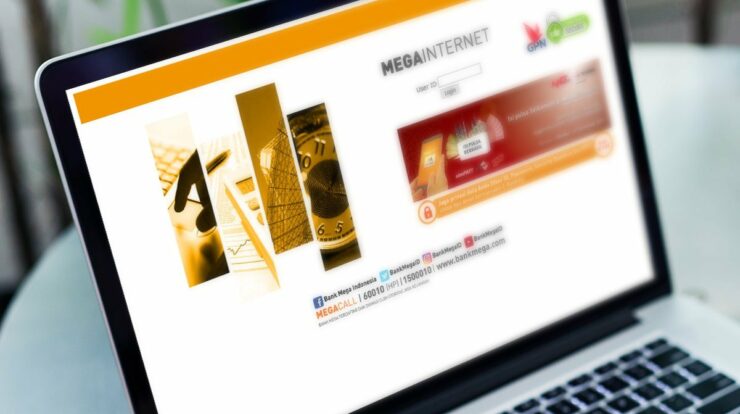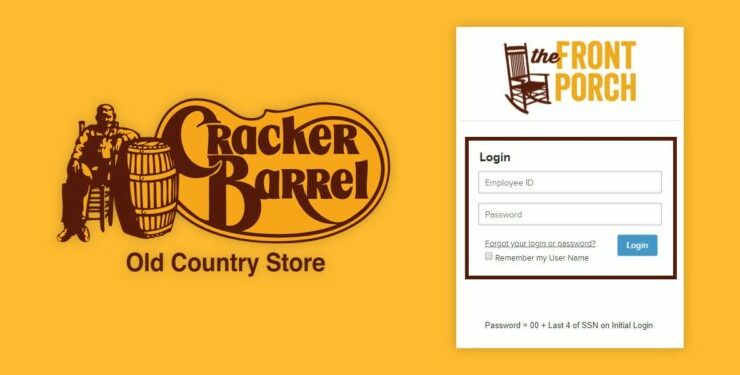ASUS, as a famous company, has released many series of laptops and desktop computers till now. These computers play an important role in people’s daily life, like entertainment, work and playing games.
However, people are troubled by ASUS laptop startup issues frequently. Have you ever met the case that your ASUS laptop won’t turn on suddenly? Actually, you are not alone. So, don’t worry. Today, I’d like to introduce some effective methods to solve this issue.
My ASUS Laptop Won’t Turn on
In general, the issue of ASUS laptop not turning off should be divided into two situations:
1. ASUS laptop won’t turn on with no lights on.
2. ASUS laptop won’t turn on while lights are on.
Maybe you are familiar with these scenes. Do you know how does this issue happen? Before taking actions to deal with the problem, you may have a general understanding of the causes for ASUS laptop startup issue.
Why Does ASUS Laptop not Turn on Itself?
Various reasons can lead to ASUS not turning on problem. Here is a list of the common causes.
1. There is insufficient power for ASUS.
2. Some external devices are connecting to ASUS laptop when booting.
3. There’s something wrong with certain software and hardware.
4. The screen of ASUS laptop is broken.
After knowing the possible reasons, we’ll share the solutions to ASUS laptop won’t turn on issue in the following section.
How to Solve ASUS Laptop not Turning on Windows
The whole process of dealing with ASUS laptop will be demonstrated in two parts. Please go on reading to get to know the details.
Part 1: Recover Data from the ASUS Laptop
We’ll show you how to boot from a failed ASUS laptop and recover data with MiniTool Power Data Recovery.
Step One: Create a Bootable Disk
① Install this Windows data recovery software on another healthy computer.
② Run the software and click Bootable Media.
③ In MiniTool Media Builder window, please click WinPE-based media with MiniTool plug-in.
④ Select a media destination from connecting USB or CD/DVD.
⑤ Wait until the building process ends. Click Finish. Then, remove the bootable disk from computer.
Step Two: Recover Data from Laptop with the Bootable Disk
① Connect the bootable disk to the problematic ASUS laptop. Also, connect an external storage device (USB drive, SD card or external hard drive) to the laptop.
② Boot the laptop and press the corresponding key to enter BIOS settings.
③ Adjust the boot sequence to set the connecting bootable media as the first boot drive. Then, exit BIOS and save the changes.
④ Wait until it boots successfully. Then, choose the first option on MiniTool PE Loader window.
⑤ On the main interface of the software, select This PC module to begin.
⑥ Select the hard drive (you want to recover data from it) from the drive list and click Scan.
⑦ After the process of deep scanning finishes, you can browse the found files & folders to find what you need to recover.
⑧ After selecting all needed items, click Save to specify a storage location to contain the recovered files.
Part 2: How to Fix ASUS Laptop Won’t Turn on Issue
After rescuing data from the laptop hard drive, you can set about to dealing with ASUS laptop not turning on issue, especially when it shows a black screen.
Solution 1: Disconnect All Accessories
Sometimes, external devices may become wired or wireless devices, which would affect the startup process. You can try this method when the laptop failing to turn on but lights on.
You can do it following this guide:
1. Press Fn + F7 keys to turn on the display.
2. Press Fn+ F6 keys to turn up the brightness.
3. Connect an external monitor to the laptop, then, press Fn + F8 to change the original display and the connecting monitor.
4. Remove all connecting external devices from the laptop, including USB drive, CD-ROM, mouse, memory card, etc.
5. Remove all expansions on hard drive or memory if they were connected before the problem takes place.
6. Shut down the laptop > remove the battery (if it has a removable battery) > connect AC adapter to the laptop.
7. Press and hold the Power button for at least 15 seconds to shut down the laptop. Then, press and hold power button for 40 seconds to have a CMOS reset.
8. Put the battery back into ASUS laptop. Then, connect the AC adapter to the laptop and reboot it.
Solution 2: Hard Reboot ASUS Laptop
This method is suitable for the case that the ASUS laptop won’t turn on without lights on. Here are the detailed steps:
1. Restart the laptop and press F9 when ASUS logo comes into sight.
2. When you see Windows Boot Manager, press Enter. Then, select language preference and click Next.
3. Select one from the three options.
4. Click Next and complete the process following the on screen instructions.
Summary
In a word, the problems related to computer have become universal topics. So, issue of ASUS laptop won’t turn on is just common. As displayed in the previous paragraphs, you may remove all accessories and reboot the laptop firstly, then, check battery. Finally, have a hard reboot.
If all of the solutions don’t work, you have the last method – recover data from the failed ASUS laptop. So, don’t worry when suffer this problem. Solutions in this post can help you out. If you have other good idea, please don’t forget to share with us by commenting below.