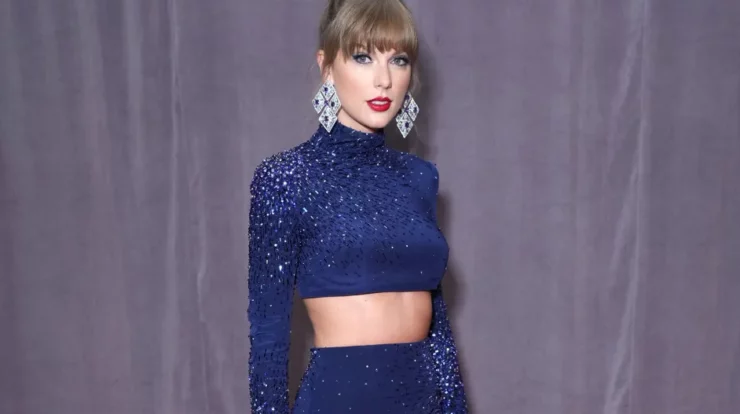One of the best ways to help your child gain independence is by allowing them to use their own devices. But sometimes, they can go a little overboard with their online time. It can be hard as a parent, trying to figure out when and where to draw the line in regards to technology.
As a parent, you need to set boundaries to make sure your child stays safe online. But it can be hard to enforce that limit when your child has the ability to change it. Here’s everything you need to know about the wide array of parental control solutions, from OS settings to monitoring apps to network hardware.
The importance of Parental control apps
Have you ever wondered where all of your child’s screen time goes? They are up all hours of the night playing video games, downloading inappropriate apps, or surfing through social media sites. As a parent, you’re constantly looking out for the best way to keep your child safe and healthy. There are a variety of apps that can help you do just that, including Famisafe Parental Control App – This is a personal security tool that monitors your child’s device for internet and app usage.
It also allows you to block inappropriate content and automatically encrypts all online activity. Rather than try to control your child’s screen time by continuously monitoring or nagging them, you can do it from your own device. You can keep track of what they do, where they are, and even filter content on certain sites. We’ve put together a guide to help you set these guidelines.
What Can Parental Controls Do?
Parental controls can block access to certain websites, games, and apps from your child’s devices. This will ensure your child’s security online and will ultimately help them become more independent. By using parental controls, you can set up passwords so that your child can log in with the parental controls that you have set. Block the specific apps that are harmful to your child’s well-being. It’s a great way to restrict your child from logging in to sites they normally would have been easily accessible before.
Features of Famisafe Parental Control App
Real-time location tracking
Famisafe allows you to track your child’s location, including the date and time along with the coordinates. In short, you can track the real-time location of your child.
Driving history report
Receive detailed driving history reports about your child’s every trip. Get to know driving details like top speed, average speed, total driving distance, and more.
This will help them form a good driving habit by reviewing their weekly driving report. Famisafe also highlights the dangerous activities that took place during the driving session and show you in the driving report center
Screen time
Track the details of kid’s app usage. Smartphones are a big distractor in today’s world, which can hamper the kids’ studies while they are prepping up for an academic test. Therefore, it is essential to enable a screen time limit.
Famisafe provides you the choice to set a screen time limit on the device or block it altogether. Manage how much time kids can spend on their devices and set smart schedules. It also allows you to block inappropriate social or game apps.
Activity report: The activity report feature helps you keep track of your kid’s digital footprints throughout the day. This helps you know the apps opened, websites searched for and the time spent on each one of them.
This enables you to monitor kids’ phones, knowing kids’ daily phone activity by timeline, checking which apps kids use most, and the apps they install or uninstall.
App Blocker: With the new ‘Parental Controls’ feature, you can block certain apps which might disrupt your child’s schedule. If you think your child downloads useless apps and visits adult websites, you can directly block such a variety of apps and websites.
You can turn on the safe search on the device. Let the kids be more focused on learning, exercise, and other valuable hobbies.
Detect suspicious photos: This helps in detecting suspicious images in kid’s phones and gives instant alerts to parents, helping them easily block them.
Detect suspicious text: Monitor social apps and YouTube to detect any explicit or offensive words. Set offensive words to get alert when they are detected on your kid’s device.
As aforementioned, Famisafe is all that a parent requires. There won’t be any need to look around because Famisafe has everything to keep its child’s online activities secure.
Pricing of Famisafe Parental Control App
Famisafe is available on both Android, iOS, Amazon & also has a windows parental control version of the app. It has three different subscription plans: monthly, quarterly, and yearly. If you wish to try the app and see if it suits your requirements, costing $9.99, a one-month subscription is what you need.
Famisafe is available on a monthly plan, which secures 5 devices for 30 days. You can also enjoy all the features that Famisafe has to offer.
The quarterly plan is comparatively cheaper and costs $19.99 per quarter and covers 10 devices simultaneously. On average, this plan will cost you $6.66 per month which is $3.33 less than the monthly plan and is charged at the end of each quarter.
Last comes the Family plan which is the most cost-efficient among all costing $59.99 per year, approximately $4.99 per month. This plan also looks after 10 devices at once and includes all the features of the app.
It is a small price for a lifetime of safety. You can cancel at any time at your convenience.
Download the app from here:
Brief Guide On How To Install And Enable App Block
1. Installation
Install the Famisafe app from Google Play or the App store or you can download Famisafe by clicking the below download buttons. This app is to be installed on both parent’s and kid’s devices.
2. Registration
Open the Famisafe app. You will be directed to the sign-up page. Register a Famisafe account by logging in your details. You can choose to create a Famisafe account using your email address or continue with third-party accounts. Famisafe supports third-party login via Google account, Facebook & Apple ID (for Apple devices only).
3. Pairing
After you register an account or log in using third-party accounts, click Start to add kid’s devices and view kid’s phone usage details. A pairing code will show up and you can use it to tie up your kid’s devices.
4. Connect
Connect and manage all devices from the Famisafe dashboard app or web portal. Set your preferences based on restrictions you wish and block apps given in the list.
- Enable App blocking
Once you are done connecting the device, go to the features menu and enable app blocking. You can permanently block apps, or for a particular time period. The icons of blocked apps will be disappeared from the home screen of the device.
Wrapping Up
It might not always feel like you’re making your child completely “digital independent,” but it’s a big step. It will allow them to be their own person. As a parent, it is very important to have control over your child’s activities.
With the help of Famisafe, we can prevent your child from doing things they may regret later and guide them with what is wrong and what is right.
To prevent unauthorized app usage, you need to stay on top of your kids’ device usage and daily activity, block apps that are inappropriate or time-wasting, and build good habits with scheduled device access times all through with one single App. Here’s to having a responsible, digital child!