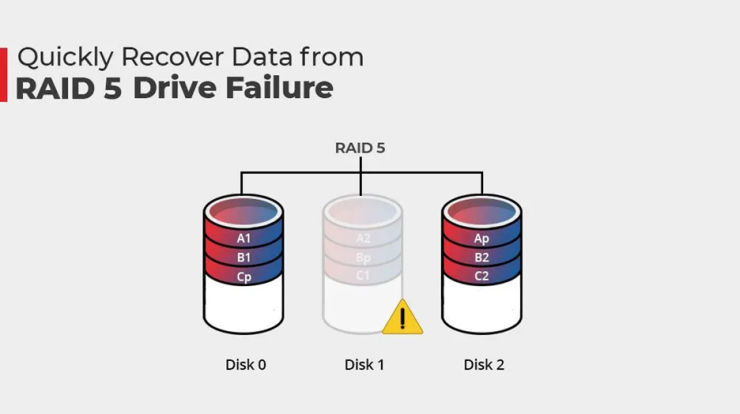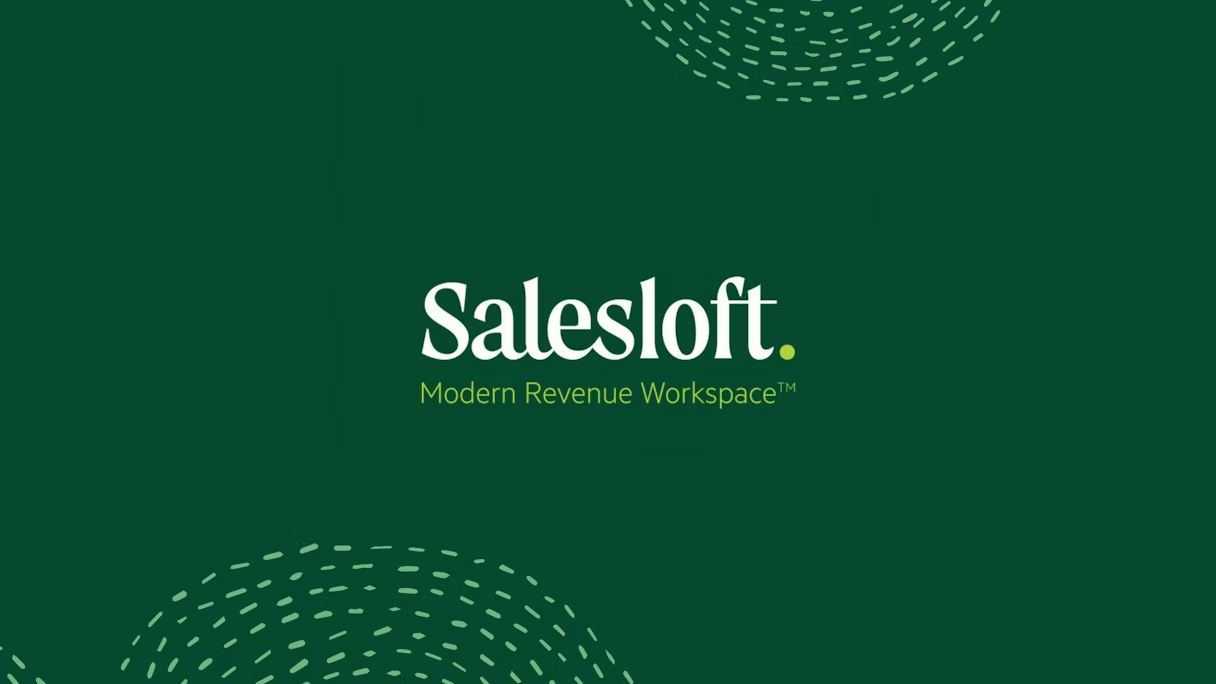Have you noticed how more people are using macOS since the release of the M1 MacBook Pro, MacBook Air, and Mac Mini? In fact, the trend started before this new generation of Apple devices. Apple is pricing its consumer products more reasonably, attracting a wider customer base than before.
That growth in userbase, however, is not without consequences. Cyber-attackers are now seeing macOS as an operating system worth attacking due to the volume of users. It is only natural that there are more malware and viruses for macOS today. Are you taking the necessary steps to protect your macOS devices from security threats?
Use Encryption
The first thing you must do to secure your macOS devices is to activate encryption. Encrypting files immediately adds an extra layer of protection; attackers cannot read your files as easily, even when they can steal them.
Encrypting your communications is another thing that you must do. When surfing the internet, your macOS device is subject to attacks such as packet sniffing, phishing, doxxing, and more. The risks are exponentially higher when you are on a public Wi-Fi network.
A solution to this is using a Mac VPN service to protect yourself. The VPN service doesn’t just encrypt all your online activities; it also channels connections through a private tunnel, allowing your real IP address to remain hidden from attackers.
Use Secure Passwords
When setting up your macOS, you are asked to define a password. You are also asked to log into your iCloud account for additional services and added protection. Weak passwords for these two accounts alone place your macOS devices at greater risk.
A password that can be guessed by attackers easily is the worst. Never use phrases that you use often or have ties to personal information. Definitely don’t use 12345678 or PASSWORD as your password. These are too easy to guess.
Instead, make sure you use a strong password that you can remember for these two accounts. After that, use a capable password manager or Apple’s own Keychain to generate strong passwords for other web services; the password manager will remember them for you.
Activate Your Firewall
MacOS has a built-in firewall service that further protects you from attacks. Unfortunately, the settings for this firewall feature are hidden and not as intuitive as other configurations for your Mac. Without a firewall, attackers can gain access to your computer without you noticing.
The problem with allowing attackers access to your computer – without you knowing – is that they can make changes, inject malicious scripts, or do harm to your data. Some damage is irreparable and you may end up having to reinstall your entire Mac system.
If you want to take your firewall game to the next level, you can also turn to apps like Little Snitch, which give you more control over incoming and outgoing traffic. You can even set firewall rules for individual apps on your Mac for maximum security.
Backups!
MacOS has a series of ways for managing backups. Once again, ignorance of the importance of backing up your Mac devices is one of the most common reasons why people visit the Genius Bar. Without backups, it is virtually impossible to recover from a cyberattack.
The lack of backups, however, is not as bad as storing backups using unsecured methods. When you add a backup image of your entire computer to Google Drive, and then let the folder appear on public searches, you are exposing your entire digital data.
The solution is using built-in backup features to create incremental backups, and then cloning the on-site backup for added security. Make sure you use a cloud service that is intended for computer backups, and that sufficient encryption and security measures are in place.
Watch What You Open
The majority of attacks targeting macOS users rely on users opening a file, accessing a website, or clicking a link on an email to trigger the attack. The need for a trigger is due to the security policies that Apple imposes on Mac devices; it is not possible to install an unsigned script without triggering a warning.
Even with warnings in place, attackers are still able to leverage the ignorance of users to inject their scripts. The promise of a big prize or a seemingly legitimate website still gets users clicking and entering their personal details willingly.
The last piece of the puzzle in securing your macOS devices is, well, self-awareness. Take the time to read about how to differentiate between legitimate websites and phishing pages by checking their SSL certificate. Understand the true origin of an email before clicking on links. Lastly, if you are not certain about the legitimacy of an email, a text message, or a web page; take all the time you need to confirm.
Combined, these tips are the tips that will help you keep your macOS devices safe and secure from hackers. They will try and try again, but you know exactly how to protect yourself from cyberattacks.